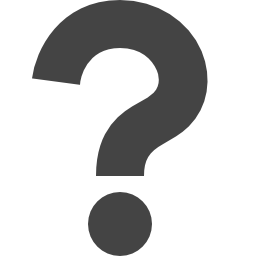
apps.microsoft.com/detail/image-to-text-windows/9NMBBB91644P
Preview meta tags from the apps.microsoft.com website.
Thumbnail

Search Engine Appearance
Image To Text Windows - Free download and install on Windows | Microsoft Store
Using this image-to-text converter, you can extract text from scanned documents and images and convert it into editable/copy-able content. Our picture to text converter is accurate, and it can convert images to text within a matter of seconds. The interface is simple and easy to use, and you can get around it without a lot of hassle. How to Extract Text from Image Using This Tool? Here are the steps that you will have to follow to use this tool: 1. Download and install the application from the Windows store. 2. Import your image to the tool by browsing from your local storage or by entering a URL. 3. Edit the image as per your requirement (crop, rotate etc.) 4. Click on the ‘Save’ button to extract text. Benefits of Using This Image to Text Converter Here are some benefits that you can get by using this tool: 1. Multiple Conversion Modes With this image to text app, you can get multiple conversion modes. You can choose to convert: JPG files to Word files Image files to Text files PDF files to Text files PDF files to Word files 2. Easily Import via URL If you don’t have the image in your system storage, you can easily import it from the internet by entering its URL. 3. Editing Options If you don’t want to convert the entire image file into text, you can easily crop it to the required area. You can also rotate the image to the right orientation.
Bing
Image To Text Windows - Free download and install on Windows | Microsoft Store
Using this image-to-text converter, you can extract text from scanned documents and images and convert it into editable/copy-able content. Our picture to text converter is accurate, and it can convert images to text within a matter of seconds. The interface is simple and easy to use, and you can get around it without a lot of hassle. How to Extract Text from Image Using This Tool? Here are the steps that you will have to follow to use this tool: 1. Download and install the application from the Windows store. 2. Import your image to the tool by browsing from your local storage or by entering a URL. 3. Edit the image as per your requirement (crop, rotate etc.) 4. Click on the ‘Save’ button to extract text. Benefits of Using This Image to Text Converter Here are some benefits that you can get by using this tool: 1. Multiple Conversion Modes With this image to text app, you can get multiple conversion modes. You can choose to convert: JPG files to Word files Image files to Text files PDF files to Text files PDF files to Word files 2. Easily Import via URL If you don’t have the image in your system storage, you can easily import it from the internet by entering its URL. 3. Editing Options If you don’t want to convert the entire image file into text, you can easily crop it to the required area. You can also rotate the image to the right orientation.
DuckDuckGo
Image To Text Windows - Free download and install on Windows | Microsoft Store
Using this image-to-text converter, you can extract text from scanned documents and images and convert it into editable/copy-able content. Our picture to text converter is accurate, and it can convert images to text within a matter of seconds. The interface is simple and easy to use, and you can get around it without a lot of hassle. How to Extract Text from Image Using This Tool? Here are the steps that you will have to follow to use this tool: 1. Download and install the application from the Windows store. 2. Import your image to the tool by browsing from your local storage or by entering a URL. 3. Edit the image as per your requirement (crop, rotate etc.) 4. Click on the ‘Save’ button to extract text. Benefits of Using This Image to Text Converter Here are some benefits that you can get by using this tool: 1. Multiple Conversion Modes With this image to text app, you can get multiple conversion modes. You can choose to convert: JPG files to Word files Image files to Text files PDF files to Text files PDF files to Word files 2. Easily Import via URL If you don’t have the image in your system storage, you can easily import it from the internet by entering its URL. 3. Editing Options If you don’t want to convert the entire image file into text, you can easily crop it to the required area. You can also rotate the image to the right orientation.
General Meta Tags
18- titleImage To Text Windows - Free download and install on Windows | Microsoft Store
- charsetutf-8
- descriptionUsing this image-to-text converter, you can extract text from scanned documents and images and convert it into editable/copy-able content. Our picture to text converter is accurate, and it can convert images to text within a matter of seconds. The interface is simple and easy to use, and you can get around it without a lot of hassle. How to Extract Text from Image Using This Tool? Here are the steps that you will have to follow to use this tool: 1. Download and install the application from the Windows store. 2. Import your image to the tool by browsing from your local storage or by entering a URL. 3. Edit the image as per your requirement (crop, rotate etc.) 4. Click on the ‘Save’ button to extract text. Benefits of Using This Image to Text Converter Here are some benefits that you can get by using this tool: 1. Multiple Conversion Modes With this image to text app, you can get multiple conversion modes. You can choose to convert: JPG files to Word files Image files to Text files PDF files to Text files PDF files to Word files 2. Easily Import via URL If you don’t have the image in your system storage, you can easily import it from the internet by entering its URL. 3. Editing Options If you don’t want to convert the entire image file into text, you can easily crop it to the required area. You can also rotate the image to the right orientation.
- viewportviewport-fit=cover, width=device-width, initial-scale=1.0
- msvalidate.01278E7916AAA9095109F255AE133C94FE
Open Graph Meta Tags
8- og:site_nameMicrosoft Store - Download apps, games & more for your Windows PC
- og:typewebsite
- og:titleImage To Text Windows - Free download and install on Windows | Microsoft Store
- og:descriptionUsing this image-to-text converter, you can extract text from scanned documents and images and convert it into editable/copy-able content. Our picture to text converter is accurate, and it can convert images to text within a matter of seconds. The interface is simple and easy to use, and you can get around it without a lot of hassle. How to Extract Text from Image Using This Tool? Here are the steps that you will have to follow to use this tool: 1. Download and install the application from the Windows store. 2. Import your image to the tool by browsing from your local storage or by entering a URL. 3. Edit the image as per your requirement (crop, rotate etc.) 4. Click on the ‘Save’ button to extract text. Benefits of Using This Image to Text Converter Here are some benefits that you can get by using this tool: 1. Multiple Conversion Modes With this image to text app, you can get multiple conversion modes. You can choose to convert: JPG files to Word files Image files to Text files PDF files to Text files PDF files to Word files 2. Easily Import via URL If you don’t have the image in your system storage, you can easily import it from the internet by entering its URL. 3. Editing Options If you don’t want to convert the entire image file into text, you can easily crop it to the required area. You can also rotate the image to the right orientation.
- og:imagehttps://store-images.s-microsoft.com/image/apps.39241.13695268441854138.b66d38c1-5399-4eb1-919c-81ca75db686f.2c431d86-0de1-4c9a-a4ca-53cc8332ef13
Twitter Meta Tags
5- twitter:cardsummary
- twitter:site@MicrosoftStore
- twitter:titleImage To Text Windows - Free download and install on Windows | Microsoft Store
- twitter:descriptionUsing this image-to-text converter, you can extract text from scanned documents and images and convert it into editable/copy-able content. Our picture to text converter is accurate, and it can convert images to text within a matter of seconds. The interface is simple and easy to use, and you can get around it without a lot of hassle. How to Extract Text from Image Using This Tool? Here are the steps that you will have to follow to use this tool: 1. Download and install the application from the Windows store. 2. Import your image to the tool by browsing from your local storage or by entering a URL. 3. Edit the image as per your requirement (crop, rotate etc.) 4. Click on the ‘Save’ button to extract text. Benefits of Using This Image to Text Converter Here are some benefits that you can get by using this tool: 1. Multiple Conversion Modes With this image to text app, you can get multiple conversion modes. You can choose to convert: JPG files to Word files Image files to Text files PDF files to Text files PDF files to Word files 2. Easily Import via URL If you don’t have the image in your system storage, you can easily import it from the internet by entering its URL. 3. Editing Options If you don’t want to convert the entire image file into text, you can easily crop it to the required area. You can also rotate the image to the right orientation.
- twitter:imagehttps://store-images.s-microsoft.com/image/apps.39241.13695268441854138.b66d38c1-5399-4eb1-919c-81ca75db686f.2c431d86-0de1-4c9a-a4ca-53cc8332ef13
Link Tags
10- canonicalhttps://apps.microsoft.com/detail/9nmbbb91644p?hl=en-US&gl=US
- manifest/manifest.webmanifest
- preconnecthttps://images-eds-ssl.xboxlive.com
- preconnecthttps://store-images.s-microsoft.com
- preconnecthttps://sparkcdneus2.azureedge.net
Website Locales
83af-ZA
https://apps.microsoft.com/detail/9nmbbb91644p?hl=af-ZA&gl=ZAam-ET
https://apps.microsoft.com/detail/9nmbbb91644p?hl=am-ET&gl=ETar-SA
https://apps.microsoft.com/detail/9nmbbb91644p?hl=ar-SA&gl=SAas-IN
https://apps.microsoft.com/detail/9nmbbb91644p?hl=as-IN&gl=INaz-Latn-AZ
https://apps.microsoft.com/detail/9nmbbb91644p?hl=az-Latn-AZ&gl=AZ