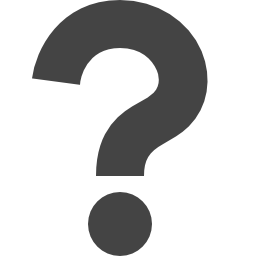
codesandbox.io/p/sandbox/wxslnx
Preview meta tags from the codesandbox.io website.
Linked Hostnames
1Thumbnail

Search Engine Appearance
brave-chaum-wxslnx - Codesandbox
You can use our React Splitter UI widgets to create resizable panes within your DevExtreme-powered web app/page. To get started with DevExtreme React Splitter, refer to the following tutorial for step-by-step instructions: Getting Started with React Splitter. To specify individual splitter panes, set the items or dataSource property. Use dataSource if data is remote or should be processed. If you specify multiple panes, they will appear one after another with splitters between them. The following base options are available for a pane: resizable (default: true) If true, a handle appears at the side of the pane. Drag the handle to adjust pane size. collapsible (default: false) If true, an arrow appears on the handle. Click the arrow to close the pane. collapsed (default: false) Specifies whether the pane is initially collapsed. To configure the layout of the React Splitter component, you can specify its orientation as 'vertical' or 'horizontal' (default). All React Splitter "size" properties depend on the orientation. If it is 'horizontal', "size" is the width. Otherwise, it is height. The following pane "size" properties can be specified: size Initial pane width/height. minSize Minimum width/height for a resizable pane. maxSize Maximum width/height for a resizable pane. collapsedSize The width/height of a collapsible pane when collapsed. You can also place one React Splitter inside another to create nested layouts. To do so, use the pane's splitter property. React Splitter panes can include different content types, from simple HTML markup to components. You can declare HTML markup inside the item tag or use the following properties to populate panes with content: itemTemplate Specifies a custom template for all panes. template Specifies a custom template for an individual pane.
Bing
brave-chaum-wxslnx - Codesandbox
You can use our React Splitter UI widgets to create resizable panes within your DevExtreme-powered web app/page. To get started with DevExtreme React Splitter, refer to the following tutorial for step-by-step instructions: Getting Started with React Splitter. To specify individual splitter panes, set the items or dataSource property. Use dataSource if data is remote or should be processed. If you specify multiple panes, they will appear one after another with splitters between them. The following base options are available for a pane: resizable (default: true) If true, a handle appears at the side of the pane. Drag the handle to adjust pane size. collapsible (default: false) If true, an arrow appears on the handle. Click the arrow to close the pane. collapsed (default: false) Specifies whether the pane is initially collapsed. To configure the layout of the React Splitter component, you can specify its orientation as 'vertical' or 'horizontal' (default). All React Splitter "size" properties depend on the orientation. If it is 'horizontal', "size" is the width. Otherwise, it is height. The following pane "size" properties can be specified: size Initial pane width/height. minSize Minimum width/height for a resizable pane. maxSize Maximum width/height for a resizable pane. collapsedSize The width/height of a collapsible pane when collapsed. You can also place one React Splitter inside another to create nested layouts. To do so, use the pane's splitter property. React Splitter panes can include different content types, from simple HTML markup to components. You can declare HTML markup inside the item tag or use the following properties to populate panes with content: itemTemplate Specifies a custom template for all panes. template Specifies a custom template for an individual pane.
DuckDuckGo
brave-chaum-wxslnx - Codesandbox
You can use our React Splitter UI widgets to create resizable panes within your DevExtreme-powered web app/page. To get started with DevExtreme React Splitter, refer to the following tutorial for step-by-step instructions: Getting Started with React Splitter. To specify individual splitter panes, set the items or dataSource property. Use dataSource if data is remote or should be processed. If you specify multiple panes, they will appear one after another with splitters between them. The following base options are available for a pane: resizable (default: true) If true, a handle appears at the side of the pane. Drag the handle to adjust pane size. collapsible (default: false) If true, an arrow appears on the handle. Click the arrow to close the pane. collapsed (default: false) Specifies whether the pane is initially collapsed. To configure the layout of the React Splitter component, you can specify its orientation as 'vertical' or 'horizontal' (default). All React Splitter "size" properties depend on the orientation. If it is 'horizontal', "size" is the width. Otherwise, it is height. The following pane "size" properties can be specified: size Initial pane width/height. minSize Minimum width/height for a resizable pane. maxSize Maximum width/height for a resizable pane. collapsedSize The width/height of a collapsible pane when collapsed. You can also place one React Splitter inside another to create nested layouts. To do so, use the pane's splitter property. React Splitter panes can include different content types, from simple HTML markup to components. You can declare HTML markup inside the item tag or use the following properties to populate panes with content: itemTemplate Specifies a custom template for all panes. template Specifies a custom template for an individual pane.
General Meta Tags
8- titlebrave-chaum-wxslnx - Codesandbox
- charsetUTF-8
- viewportwidth=device-width, initial-scale=1
- generatorAstro v4.0.3
- descriptionYou can use our React Splitter UI widgets to create resizable panes within your DevExtreme-powered web app/page. To get started with DevExtreme React Splitter, refer to the following tutorial for step-by-step instructions: Getting Started with React Splitter. To specify individual splitter panes, set the items or dataSource property. Use dataSource if data is remote or should be processed. If you specify multiple panes, they will appear one after another with splitters between them. The following base options are available for a pane: resizable (default: true) If true, a handle appears at the side of the pane. Drag the handle to adjust pane size. collapsible (default: false) If true, an arrow appears on the handle. Click the arrow to close the pane. collapsed (default: false) Specifies whether the pane is initially collapsed. To configure the layout of the React Splitter component, you can specify its orientation as 'vertical' or 'horizontal' (default). All React Splitter "size" properties depend on the orientation. If it is 'horizontal', "size" is the width. Otherwise, it is height. The following pane "size" properties can be specified: size Initial pane width/height. minSize Minimum width/height for a resizable pane. maxSize Maximum width/height for a resizable pane. collapsedSize The width/height of a collapsible pane when collapsed. You can also place one React Splitter inside another to create nested layouts. To do so, use the pane's splitter property. React Splitter panes can include different content types, from simple HTML markup to components. You can declare HTML markup inside the item tag or use the following properties to populate panes with content: itemTemplate Specifies a custom template for all panes. template Specifies a custom template for an individual pane.
Open Graph Meta Tags
7- og:descriptionYou can use our React Splitter UI widgets to create resizable panes within your DevExtreme-powered web app/page. To get started with DevExtreme React Splitter, refer to the following tutorial for step-by-step instructions: Getting Started with React Splitter. To specify individual splitter panes, set the items or dataSource property. Use dataSource if data is remote or should be processed. If you specify multiple panes, they will appear one after another with splitters between them. The following base options are available for a pane: resizable (default: true) If true, a handle appears at the side of the pane. Drag the handle to adjust pane size. collapsible (default: false) If true, an arrow appears on the handle. Click the arrow to close the pane. collapsed (default: false) Specifies whether the pane is initially collapsed. To configure the layout of the React Splitter component, you can specify its orientation as 'vertical' or 'horizontal' (default). All React Splitter "size" properties depend on the orientation. If it is 'horizontal', "size" is the width. Otherwise, it is height. The following pane "size" properties can be specified: size Initial pane width/height. minSize Minimum width/height for a resizable pane. maxSize Maximum width/height for a resizable pane. collapsedSize The width/height of a collapsible pane when collapsed. You can also place one React Splitter inside another to create nested layouts. To do so, use the pane's splitter property. React Splitter panes can include different content types, from simple HTML markup to components. You can declare HTML markup inside the item tag or use the following properties to populate panes with content: itemTemplate Specifies a custom template for all panes. template Specifies a custom template for an individual pane.
- og:typearticle
- og:urlhttps://codesandbox.io/s/brave-chaum-wxslnx
- og:imagehttps://codesandbox.io/api/v1/sandboxes/wxslnx/screenshot.png
- og:image:altA preview of brave-chaum-wxslnx
Twitter Meta Tags
7- twitter:titlebrave-chaum-wxslnx - Codesandbox
- twitter:descriptionYou can use our React Splitter UI widgets to create resizable panes within your DevExtreme-powered web app/page. To get started with DevExtreme React Splitter, refer to the following tutorial for step-by-step instructions: Getting Started with React Splitter. To specify individual splitter panes, set the items or dataSource property. Use dataSource if data is remote or should be processed. If you specify multiple panes, they will appear one after another with splitters between them. The following base options are available for a pane: resizable (default: true) If true, a handle appears at the side of the pane. Drag the handle to adjust pane size. collapsible (default: false) If true, an arrow appears on the handle. Click the arrow to close the pane. collapsed (default: false) Specifies whether the pane is initially collapsed. To configure the layout of the React Splitter component, you can specify its orientation as 'vertical' or 'horizontal' (default). All React Splitter "size" properties depend on the orientation. If it is 'horizontal', "size" is the width. Otherwise, it is height. The following pane "size" properties can be specified: size Initial pane width/height. minSize Minimum width/height for a resizable pane. maxSize Maximum width/height for a resizable pane. collapsedSize The width/height of a collapsible pane when collapsed. You can also place one React Splitter inside another to create nested layouts. To do so, use the pane's splitter property. React Splitter panes can include different content types, from simple HTML markup to components. You can declare HTML markup inside the item tag or use the following properties to populate panes with content: itemTemplate Specifies a custom template for all panes. template Specifies a custom template for an individual pane.
- twitter:site@codesandbox
- twitter:image:srchttps://codesandbox.io/api/v1/sandboxes/wxslnx/screenshot.png
- twitter:image:width1200
Link Tags
1- canonicalhttps://codesandbox.io/s/brave-chaum-wxslnx
Links
25- https://codesandbox.io/examples/package/@angular/core
- https://codesandbox.io/examples/package/@devextreme/runtime
- https://codesandbox.io/examples/package/devexpress-diagram
- https://codesandbox.io/examples/package/devexpress-gantt
- https://codesandbox.io/examples/package/devextreme