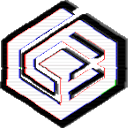
codeweavers.helpjuice.com/cn_CN/linux-knowledge-base/2-installing-an-unlisted-application
Preview meta tags from the codeweavers.helpjuice.com website.
Linked Hostnames
8- 32 links towww.codeweavers.com
- 11 links tocodeweavers.helpjuice.com
- 1 link todiscord.gg
- 1 link towww.facebook.com
- 1 link towww.instagram.com
- 1 link towww.linkedin.com
- 1 link towww.twitter.com
- 1 link towww.youtube.com
Search Engine Appearance
https://codeweavers.helpjuice.com/cn_CN/linux-knowledge-base/2-installing-an-unlisted-application
如何在 CrossOver Linux 安装一个尚未收录的应用程序
在开始之前,请确保您已经下载了应用程序的 .exe 或 .msi 安装文件,并且清楚其存放位置。 启动 CrossOver 首先,在 安装 界面中启动 CrossOver,点击 安装一个不在列表里的应用程序。 选择安装包文件 然后,点击 编辑 打开安装包文件对话窗口。 找到对应的安装包文件。选中文件后,点击
Bing
如何在 CrossOver Linux 安装一个尚未收录的应用程序
https://codeweavers.helpjuice.com/cn_CN/linux-knowledge-base/2-installing-an-unlisted-application
在开始之前,请确保您已经下载了应用程序的 .exe 或 .msi 安装文件,并且清楚其存放位置。 启动 CrossOver 首先,在 安装 界面中启动 CrossOver,点击 安装一个不在列表里的应用程序。 选择安装包文件 然后,点击 编辑 打开安装包文件对话窗口。 找到对应的安装包文件。选中文件后,点击
DuckDuckGo
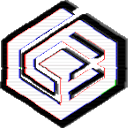 https://codeweavers.helpjuice.com/cn_CN/linux-knowledge-base/2-installing-an-unlisted-application
https://codeweavers.helpjuice.com/cn_CN/linux-knowledge-base/2-installing-an-unlisted-application如何在 CrossOver Linux 安装一个尚未收录的应用程序
在开始之前,请确保您已经下载了应用程序的 .exe 或 .msi 安装文件,并且清楚其存放位置。 启动 CrossOver 首先,在 安装 界面中启动 CrossOver,点击 安装一个不在列表里的应用程序。 选择安装包文件 然后,点击 编辑 打开安装包文件对话窗口。 找到对应的安装包文件。选中文件后,点击
General Meta Tags
22- title如何在 CrossOver Linux 安装一个尚未收录的应用程序 - CodeWeavers
- og:imagehttps://static.helpjuice.com/helpjuice_production/uploads/question/preview_image/16211/2548620/preview-bead3b884824f2821db5c729305358e120250424-2-v5lb8s.png
- charsetUTF-8
- X-UA-CompatibleIE=edge,chrome=1
- viewportwidth=device-width, initial-scale=1
Open Graph Meta Tags
5- og:title如何在 CrossOver Linux 安装一个尚未收录的应用程序
- og:typewebsite
- og:urlhttps://support.codeweavers.com/linux-knowledge-base/2-installing-an-unlisted-application
- og:description在开始之前,请确保您已经下载了应用程序的 .exe 或 .msi 安装文件,并且清楚其存放位置。 启动 CrossOver 首先,在 安装 界面中启动 CrossOver,点击 安装一个不在列表里的应用程序。 选择安装包文件 然后,点击 编辑 打开安装包文件对话窗口。 找到对应的安装包文件。选中文件后,点击
- og:site_nameCodeWeavers
Twitter Meta Tags
4- twitter:cardsummary_large_image
- twitter:title如何在 CrossOver Linux 安装一个尚未收录的应用程序
- twitter:description在开始之前,请确保您已经下载了应用程序的 .exe 或 .msi 安装文件,并且清楚其存放位置。 启动 CrossOver 首先,在 安装 界面中启动 CrossOver,点击 安装一个不在列表里的应用程序。 选择安装包文件 然后,点击 编辑 打开安装包文件对话窗口。 找到对应的安装包文件。选中文件后,点击
- twitter:image:srchttps://support.codeweavers.comhttps://static.helpjuice.com/helpjuice_production/uploads/upload/image/16211/3516453/1695923984389-UnlistedApplicationStart.png
Link Tags
8- shortcut iconhttps://static.helpjuice.com/helpjuice_production/uploads/upload/image/16211/3526403/cw_logo_128.png
- stylesheethttps://s3.amazonaws.com/assets.helpjuice.com/fontawesome/css/all.min.css
- stylesheethttps://helpjuice-static.s3.amazonaws.com/assets.helpjuice.com/country-flags/flags.min.css
- stylesheethttps://cdnjs.cloudflare.com/ajax/libs/bootstrap/4.6.1/css/bootstrap.min.css
- stylesheethttps://cdnjs.cloudflare.com/ajax/libs/bootswatch/4.6.1/darkly/bootstrap.min.css
Links
49- http://www.codeweavers.com/compatibility/search
- https://codeweavers.helpjuice.com
- https://codeweavers.helpjuice.com/authors/1266281
- https://codeweavers.helpjuice.com/cn_CN/2-installing-an-unlisted-application
- https://codeweavers.helpjuice.com/cn_CN/linux-knowledge-base