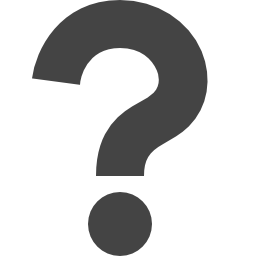
docs.microsoft.com/en-us/powershell/module/aipservice/add-aipservicerolebasedadministrator
Preview meta tags from the docs.microsoft.com website.
Linked Hostnames
6- 5 links tolearn.microsoft.com
- 3 links togo.microsoft.com
- 2 links todocs.microsoft.com
- 1 link toaka.ms
- 1 link totechcommunity.microsoft.com
- 1 link towww.microsoft.com
Thumbnail

Search Engine Appearance
Add-AipServiceRoleBasedAdministrator (AIPService)
The Add-AipServiceRoleBasedAdministrator cmdlet grants administrative rights to the protection service from Azure Information Protection, so that administrators you delegate to configure this service can do so by using PowerShell commands. You must use PowerShell to configure delegated administrative control for the protection service; you cannot do this configuration by using a management portal. When you run this cmdlet, you can specify a user or a group in Azure AD, and you can run the cmdlet multiple times to add new users and new groups. To see the full list, use Get-AipServiceRoleBasedAdministrator. If you specify a group, it can be any group in Azure AD and does not need to be mail-enabled. To specify a group that is not mail-enabled, use either the SecurityGroupDisplayName parameter, or the ObjectId parameter. You can also use these parameters or the EmailAddress parameter for a mail-enabled group. For more information about the user and group requirements, see Preparing users and groups for Azure Information Protection. This information includes how to identify the different group types and how to find the values to specify them when you run this cmdlet. After delegating control to other administrators, they might find it useful to reference a list of the cmdlets they can run, grouped by administrative task. For this information, see Administering the protection service by using PowerShell. Note that these administrative roles are separate from the Azure Active Directory admin roles or Office 365 admin roles.
Bing
Add-AipServiceRoleBasedAdministrator (AIPService)
The Add-AipServiceRoleBasedAdministrator cmdlet grants administrative rights to the protection service from Azure Information Protection, so that administrators you delegate to configure this service can do so by using PowerShell commands. You must use PowerShell to configure delegated administrative control for the protection service; you cannot do this configuration by using a management portal. When you run this cmdlet, you can specify a user or a group in Azure AD, and you can run the cmdlet multiple times to add new users and new groups. To see the full list, use Get-AipServiceRoleBasedAdministrator. If you specify a group, it can be any group in Azure AD and does not need to be mail-enabled. To specify a group that is not mail-enabled, use either the SecurityGroupDisplayName parameter, or the ObjectId parameter. You can also use these parameters or the EmailAddress parameter for a mail-enabled group. For more information about the user and group requirements, see Preparing users and groups for Azure Information Protection. This information includes how to identify the different group types and how to find the values to specify them when you run this cmdlet. After delegating control to other administrators, they might find it useful to reference a list of the cmdlets they can run, grouped by administrative task. For this information, see Administering the protection service by using PowerShell. Note that these administrative roles are separate from the Azure Active Directory admin roles or Office 365 admin roles.
DuckDuckGo
Add-AipServiceRoleBasedAdministrator (AIPService)
The Add-AipServiceRoleBasedAdministrator cmdlet grants administrative rights to the protection service from Azure Information Protection, so that administrators you delegate to configure this service can do so by using PowerShell commands. You must use PowerShell to configure delegated administrative control for the protection service; you cannot do this configuration by using a management portal. When you run this cmdlet, you can specify a user or a group in Azure AD, and you can run the cmdlet multiple times to add new users and new groups. To see the full list, use Get-AipServiceRoleBasedAdministrator. If you specify a group, it can be any group in Azure AD and does not need to be mail-enabled. To specify a group that is not mail-enabled, use either the SecurityGroupDisplayName parameter, or the ObjectId parameter. You can also use these parameters or the EmailAddress parameter for a mail-enabled group. For more information about the user and group requirements, see Preparing users and groups for Azure Information Protection. This information includes how to identify the different group types and how to find the values to specify them when you run this cmdlet. After delegating control to other administrators, they might find it useful to reference a list of the cmdlets they can run, grouped by administrative task. For this information, see Administering the protection service by using PowerShell. Note that these administrative roles are separate from the Azure Active Directory admin roles or Office 365 admin roles.
General Meta Tags
55- titleAdd-AipServiceRoleBasedAdministrator (AIPService) | Microsoft Learn
- charsetutf-8
- viewportwidth=device-width, initial-scale=1.0
- color-schemelight dark
- descriptionThe Add-AipServiceRoleBasedAdministrator cmdlet grants administrative rights to the protection service from Azure Information Protection, so that administrators you delegate to configure this service can do so by using PowerShell commands. You must use PowerShell to configure delegated administrative control for the protection service; you cannot do this configuration by using a management portal. When you run this cmdlet, you can specify a user or a group in Azure AD, and you can run the cmdlet multiple times to add new users and new groups. To see the full list, use Get-AipServiceRoleBasedAdministrator. If you specify a group, it can be any group in Azure AD and does not need to be mail-enabled. To specify a group that is not mail-enabled, use either the SecurityGroupDisplayName parameter, or the ObjectId parameter. You can also use these parameters or the EmailAddress parameter for a mail-enabled group. For more information about the user and group requirements, see Preparing users and groups for Azure Information Protection. This information includes how to identify the different group types and how to find the values to specify them when you run this cmdlet. After delegating control to other administrators, they might find it useful to reference a list of the cmdlets they can run, grouped by administrative task. For this information, see Administering the protection service by using PowerShell. Note that these administrative roles are separate from the Azure Active Directory admin roles or Office 365 admin roles.
Open Graph Meta Tags
6- og:typewebsite
- og:image:altMicrosoft Learn
- og:imagehttps://learn.microsoft.com/en-us/media/open-graph-image.png
- og:titleAdd-AipServiceRoleBasedAdministrator (AIPService)
- og:urlhttps://learn.microsoft.com/en-us/powershell/module/aipservice/add-aipservicerolebasedadministrator?view=azureipps
Twitter Meta Tags
2- twitter:cardsummary_large_image
- twitter:site@MicrosoftLearn
Link Tags
6- canonicalhttps://learn.microsoft.com/en-us/powershell/module/aipservice/add-aipservicerolebasedadministrator?view=azureipps
- dns-prefetch//target.microsoft.com
- dns-prefetch//microsoftmscompoc.tt.omtrdc.net
- preconnect//mscom.demdex.net
- preload/static/third-party/adobe-target/at-js/2.9.0/at.js
Links
13- https://aka.ms/yourcaliforniaprivacychoices
- https://docs.microsoft.com/en-us/information-protection/deploy-use/administer-powershell
- https://docs.microsoft.com/en-us/information-protection/plan-design/prepare
- https://go.microsoft.com/fwlink/?LinkID=113216
- https://go.microsoft.com/fwlink/?LinkId=521839