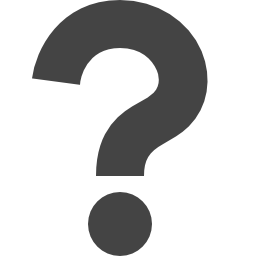
docs.microsoft.com/en-us/powershell/module/az.resources/new-azresourcegroupdeployment
Preview meta tags from the docs.microsoft.com website.
Linked Hostnames
7- 7 links todocs.microsoft.com
- 6 links tolearn.microsoft.com
- 3 links togo.microsoft.com
- 1 link toaka.ms
- 1 link togithub.com
- 1 link totechcommunity.microsoft.com
- 1 link towww.microsoft.com
Thumbnail

Search Engine Appearance
New-AzResourceGroupDeployment (Az.Resources)
The New-AzResourceGroupDeployment cmdlet adds a deployment to an existing resource group. This includes the resources that the deployment requires. An Azure resource is a user-managed Azure entity, such as a database server, database, website, virtual machine, or Storage account. An Azure resource group is a collection of Azure resources that are deployed as a unit, such as the website, database server, and databases that are required for a financial website. A resource group deployment uses a template to add resources to a resource group and publishes them so that they are available in Azure. To add resources to a resource group without using a template, use the New-AzResource cmdlet. To add a resource group deployment, specify the name of an existing resource group and a resource group template. A resource group template is a JSON string that represents a resource group for a complex cloud-based service, such as a web portal. The template includes parameter placeholders for required resources and configurable property values, such as names and sizes. You can find many templates in the Azure template gallery or you can create your own templates. To use a custom template to create a resource group, specify the TemplateFile parameter or TemplateUri parameter. Each template has parameters for configurable properties. To specify values for the template parameters, specify the TemplateParameterFile parameter or the TemplateParameterObject parameter. Alternatively, you can use the template parameters that are dynamically added to the command when you specify a template. To use dynamic parameters, type them at the command prompt, or type a minus sign (-) to indicate a parameter and use the Tab key to cycle through available parameters. Template parameter values that you enter at the command prompt take precedence over values in a template parameter object or file.
Bing
New-AzResourceGroupDeployment (Az.Resources)
The New-AzResourceGroupDeployment cmdlet adds a deployment to an existing resource group. This includes the resources that the deployment requires. An Azure resource is a user-managed Azure entity, such as a database server, database, website, virtual machine, or Storage account. An Azure resource group is a collection of Azure resources that are deployed as a unit, such as the website, database server, and databases that are required for a financial website. A resource group deployment uses a template to add resources to a resource group and publishes them so that they are available in Azure. To add resources to a resource group without using a template, use the New-AzResource cmdlet. To add a resource group deployment, specify the name of an existing resource group and a resource group template. A resource group template is a JSON string that represents a resource group for a complex cloud-based service, such as a web portal. The template includes parameter placeholders for required resources and configurable property values, such as names and sizes. You can find many templates in the Azure template gallery or you can create your own templates. To use a custom template to create a resource group, specify the TemplateFile parameter or TemplateUri parameter. Each template has parameters for configurable properties. To specify values for the template parameters, specify the TemplateParameterFile parameter or the TemplateParameterObject parameter. Alternatively, you can use the template parameters that are dynamically added to the command when you specify a template. To use dynamic parameters, type them at the command prompt, or type a minus sign (-) to indicate a parameter and use the Tab key to cycle through available parameters. Template parameter values that you enter at the command prompt take precedence over values in a template parameter object or file.
DuckDuckGo
New-AzResourceGroupDeployment (Az.Resources)
The New-AzResourceGroupDeployment cmdlet adds a deployment to an existing resource group. This includes the resources that the deployment requires. An Azure resource is a user-managed Azure entity, such as a database server, database, website, virtual machine, or Storage account. An Azure resource group is a collection of Azure resources that are deployed as a unit, such as the website, database server, and databases that are required for a financial website. A resource group deployment uses a template to add resources to a resource group and publishes them so that they are available in Azure. To add resources to a resource group without using a template, use the New-AzResource cmdlet. To add a resource group deployment, specify the name of an existing resource group and a resource group template. A resource group template is a JSON string that represents a resource group for a complex cloud-based service, such as a web portal. The template includes parameter placeholders for required resources and configurable property values, such as names and sizes. You can find many templates in the Azure template gallery or you can create your own templates. To use a custom template to create a resource group, specify the TemplateFile parameter or TemplateUri parameter. Each template has parameters for configurable properties. To specify values for the template parameters, specify the TemplateParameterFile parameter or the TemplateParameterObject parameter. Alternatively, you can use the template parameters that are dynamically added to the command when you specify a template. To use dynamic parameters, type them at the command prompt, or type a minus sign (-) to indicate a parameter and use the Tab key to cycle through available parameters. Template parameter values that you enter at the command prompt take precedence over values in a template parameter object or file.
General Meta Tags
56- titleNew-AzResourceGroupDeployment (Az.Resources) | Microsoft Learn
- charsetutf-8
- viewportwidth=device-width, initial-scale=1.0
- color-schemelight dark
- descriptionThe New-AzResourceGroupDeployment cmdlet adds a deployment to an existing resource group. This includes the resources that the deployment requires. An Azure resource is a user-managed Azure entity, such as a database server, database, website, virtual machine, or Storage account. An Azure resource group is a collection of Azure resources that are deployed as a unit, such as the website, database server, and databases that are required for a financial website. A resource group deployment uses a template to add resources to a resource group and publishes them so that they are available in Azure. To add resources to a resource group without using a template, use the New-AzResource cmdlet. To add a resource group deployment, specify the name of an existing resource group and a resource group template. A resource group template is a JSON string that represents a resource group for a complex cloud-based service, such as a web portal. The template includes parameter placeholders for required resources and configurable property values, such as names and sizes. You can find many templates in the Azure template gallery or you can create your own templates. To use a custom template to create a resource group, specify the TemplateFile parameter or TemplateUri parameter. Each template has parameters for configurable properties. To specify values for the template parameters, specify the TemplateParameterFile parameter or the TemplateParameterObject parameter. Alternatively, you can use the template parameters that are dynamically added to the command when you specify a template. To use dynamic parameters, type them at the command prompt, or type a minus sign (-) to indicate a parameter and use the Tab key to cycle through available parameters. Template parameter values that you enter at the command prompt take precedence over values in a template parameter object or file.
Open Graph Meta Tags
6- og:typewebsite
- og:image:altMicrosoft Learn
- og:imagehttps://learn.microsoft.com/en-us/media/open-graph-image.png
- og:titleNew-AzResourceGroupDeployment (Az.Resources)
- og:urlhttps://learn.microsoft.com/en-us/powershell/module/az.resources/new-azresourcegroupdeployment?view=azps-14.3.0
Twitter Meta Tags
2- twitter:cardsummary_large_image
- twitter:site@MicrosoftLearn
Link Tags
6- canonicalhttps://learn.microsoft.com/en-us/powershell/module/az.resources/new-azresourcegroupdeployment?view=azps-14.3.0
- dns-prefetch//target.microsoft.com
- dns-prefetch//microsoftmscompoc.tt.omtrdc.net
- preconnect//mscom.demdex.net
- preload/static/third-party/adobe-target/at-js/2.9.0/at.js
Links
20- https://aka.ms/yourcaliforniaprivacychoices
- https://docs.microsoft.com/en-us/dotnet/api/microsoft.azure.commands.common.authentication.abstractions.core.iazurecontextcontainer
- https://docs.microsoft.com/en-us/dotnet/api/microsoft.azure.commands.resourcemanager.cmdlets.sdkmodels.psresourcegroupdeployment
- https://docs.microsoft.com/en-us/dotnet/api/microsoft.azure.management.resources.models.deploymentmode
- https://docs.microsoft.com/en-us/dotnet/api/microsoft.azure.management.resources.models.whatifresultformat