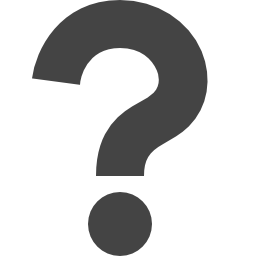
docs.microsoft.com/en-us/powershell/module/exchange/Get-MailboxStatistics
Preview meta tags from the docs.microsoft.com website.
Linked Hostnames
7- 5 links todocs.microsoft.com
- 5 links tolearn.microsoft.com
- 4 links togo.microsoft.com
- 1 link toaka.ms
- 1 link togithub.com
- 1 link totechcommunity.microsoft.com
- 1 link towww.microsoft.com
Thumbnail

Search Engine Appearance
Get-MailboxStatistics (ExchangePowerShell)
On Mailbox servers only, you can use the Get-MailboxStatistics cmdlet without parameters. In this case, the cmdlet returns the statistics for all mailboxes on all databases on the local server. The Get-MailboxStatistics cmdlet requires at least one of the following parameters to complete successfully: Server, Database or Identity. You can use the Get-MailboxStatistics cmdlet to return detailed move history and a move report for completed move requests to troubleshoot a move request. To view the move history, you must pass this cmdlet as an object. Move histories are retained in the mailbox database and are numbered incrementally and the last executed move request is always numbered 0. For more information, see "Example 7," "Example 8," and "Example 9" in this topic. You can only see move reports and move history for completed move requests. Note: We're deprecating the LastUserActionTime property in Exchange Online PowerShell. Don't use the value of that property as the last active time for a mailbox. You need to be assigned permissions before you can run this cmdlet. Although this article lists all parameters for the cmdlet, you might not have access to some parameters if they aren't included in the permissions assigned to you. To find the permissions required to run any cmdlet or parameter in your organization, see Find the permissions required to run any Exchange cmdlet.
Bing
Get-MailboxStatistics (ExchangePowerShell)
On Mailbox servers only, you can use the Get-MailboxStatistics cmdlet without parameters. In this case, the cmdlet returns the statistics for all mailboxes on all databases on the local server. The Get-MailboxStatistics cmdlet requires at least one of the following parameters to complete successfully: Server, Database or Identity. You can use the Get-MailboxStatistics cmdlet to return detailed move history and a move report for completed move requests to troubleshoot a move request. To view the move history, you must pass this cmdlet as an object. Move histories are retained in the mailbox database and are numbered incrementally and the last executed move request is always numbered 0. For more information, see "Example 7," "Example 8," and "Example 9" in this topic. You can only see move reports and move history for completed move requests. Note: We're deprecating the LastUserActionTime property in Exchange Online PowerShell. Don't use the value of that property as the last active time for a mailbox. You need to be assigned permissions before you can run this cmdlet. Although this article lists all parameters for the cmdlet, you might not have access to some parameters if they aren't included in the permissions assigned to you. To find the permissions required to run any cmdlet or parameter in your organization, see Find the permissions required to run any Exchange cmdlet.
DuckDuckGo
Get-MailboxStatistics (ExchangePowerShell)
On Mailbox servers only, you can use the Get-MailboxStatistics cmdlet without parameters. In this case, the cmdlet returns the statistics for all mailboxes on all databases on the local server. The Get-MailboxStatistics cmdlet requires at least one of the following parameters to complete successfully: Server, Database or Identity. You can use the Get-MailboxStatistics cmdlet to return detailed move history and a move report for completed move requests to troubleshoot a move request. To view the move history, you must pass this cmdlet as an object. Move histories are retained in the mailbox database and are numbered incrementally and the last executed move request is always numbered 0. For more information, see "Example 7," "Example 8," and "Example 9" in this topic. You can only see move reports and move history for completed move requests. Note: We're deprecating the LastUserActionTime property in Exchange Online PowerShell. Don't use the value of that property as the last active time for a mailbox. You need to be assigned permissions before you can run this cmdlet. Although this article lists all parameters for the cmdlet, you might not have access to some parameters if they aren't included in the permissions assigned to you. To find the permissions required to run any cmdlet or parameter in your organization, see Find the permissions required to run any Exchange cmdlet.
General Meta Tags
54- titleGet-MailboxStatistics (ExchangePowerShell) | Microsoft Learn
- charsetutf-8
- viewportwidth=device-width, initial-scale=1.0
- color-schemelight dark
- descriptionOn Mailbox servers only, you can use the Get-MailboxStatistics cmdlet without parameters. In this case, the cmdlet returns the statistics for all mailboxes on all databases on the local server. The Get-MailboxStatistics cmdlet requires at least one of the following parameters to complete successfully: Server, Database or Identity. You can use the Get-MailboxStatistics cmdlet to return detailed move history and a move report for completed move requests to troubleshoot a move request. To view the move history, you must pass this cmdlet as an object. Move histories are retained in the mailbox database and are numbered incrementally and the last executed move request is always numbered 0. For more information, see "Example 7," "Example 8," and "Example 9" in this topic. You can only see move reports and move history for completed move requests. Note: We're deprecating the LastUserActionTime property in Exchange Online PowerShell. Don't use the value of that property as the last active time for a mailbox. You need to be assigned permissions before you can run this cmdlet. Although this article lists all parameters for the cmdlet, you might not have access to some parameters if they aren't included in the permissions assigned to you. To find the permissions required to run any cmdlet or parameter in your organization, see Find the permissions required to run any Exchange cmdlet.
Open Graph Meta Tags
6- og:typewebsite
- og:image:altMicrosoft Learn
- og:imagehttps://learn.microsoft.com/en-us/media/open-graph-image.png
- og:titleGet-MailboxStatistics (ExchangePowerShell)
- og:urlhttps://learn.microsoft.com/en-us/powershell/module/exchangepowershell/get-mailboxstatistics?view=exchange-ps
Twitter Meta Tags
2- twitter:cardsummary_large_image
- twitter:site@MicrosoftLearn
Link Tags
6- canonicalhttps://learn.microsoft.com/en-us/powershell/module/exchangepowershell/get-mailboxstatistics?view=exchange-ps
- dns-prefetch//target.microsoft.com
- dns-prefetch//microsoftmscompoc.tt.omtrdc.net
- preconnect//mscom.demdex.net
- preload/static/third-party/adobe-target/at-js/2.9.0/at.js
Links
18- https://aka.ms/yourcaliforniaprivacychoices
- https://docs.microsoft.com/en-us/powershell/exchange/connect-to-exchange-online-powershell
- https://docs.microsoft.com/en-us/powershell/exchange/exchange-cmdlet-syntax
- https://docs.microsoft.com/en-us/powershell/exchange/find-exchange-cmdlet-permissions
- https://docs.microsoft.com/en-us/powershell/exchange/recipient-filters#additional-opath-syntax-information