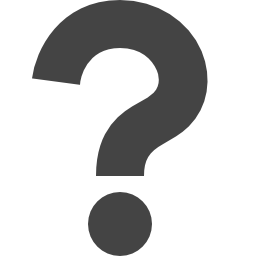
docs.microsoft.com/en-us/powershell/module/purviewinformationprotection/get-filestatus
Preview meta tags from the docs.microsoft.com website.
Linked Hostnames
6- 5 links tolearn.microsoft.com
- 3 links togo.microsoft.com
- 2 links todocs.microsoft.com
- 1 link toaka.ms
- 1 link totechcommunity.microsoft.com
- 1 link towww.microsoft.com
Thumbnail

Search Engine Appearance
Get-FileStatus (PurviewInformationProtection)
The Get-FileStatus cmdlet returns the status of a specified file or all files in a specified path. This status includes whether the file has a label, and if it does, the label name, who applied it, how it was applied, and when. If your files are stored in SharePoint Online, use the Get-FileSensitivityLabelInfo cmdlet from the SharePointOnlinePowerShell module instead. The status returned in the Get-FileStatus cmdlet also includes whether the file is protected by Rights Management, and if it is, what Rights Management template was used to apply this protection. If the file was protected with custom permissions (an ad-hoc rights policy) instead of a template, "Restricted Access" is displayed instead of the template name. In addition, the Rights Management owner and Rights Management issuer is displayed, and when the file was protected. This cmdlet returns label information from your own tenant only. Note that password-protected files always return the protection status of False. You can run this cmdlet non-interactively.
Bing
Get-FileStatus (PurviewInformationProtection)
The Get-FileStatus cmdlet returns the status of a specified file or all files in a specified path. This status includes whether the file has a label, and if it does, the label name, who applied it, how it was applied, and when. If your files are stored in SharePoint Online, use the Get-FileSensitivityLabelInfo cmdlet from the SharePointOnlinePowerShell module instead. The status returned in the Get-FileStatus cmdlet also includes whether the file is protected by Rights Management, and if it is, what Rights Management template was used to apply this protection. If the file was protected with custom permissions (an ad-hoc rights policy) instead of a template, "Restricted Access" is displayed instead of the template name. In addition, the Rights Management owner and Rights Management issuer is displayed, and when the file was protected. This cmdlet returns label information from your own tenant only. Note that password-protected files always return the protection status of False. You can run this cmdlet non-interactively.
DuckDuckGo
Get-FileStatus (PurviewInformationProtection)
The Get-FileStatus cmdlet returns the status of a specified file or all files in a specified path. This status includes whether the file has a label, and if it does, the label name, who applied it, how it was applied, and when. If your files are stored in SharePoint Online, use the Get-FileSensitivityLabelInfo cmdlet from the SharePointOnlinePowerShell module instead. The status returned in the Get-FileStatus cmdlet also includes whether the file is protected by Rights Management, and if it is, what Rights Management template was used to apply this protection. If the file was protected with custom permissions (an ad-hoc rights policy) instead of a template, "Restricted Access" is displayed instead of the template name. In addition, the Rights Management owner and Rights Management issuer is displayed, and when the file was protected. This cmdlet returns label information from your own tenant only. Note that password-protected files always return the protection status of False. You can run this cmdlet non-interactively.
General Meta Tags
54- titleGet-FileStatus (PurviewInformationProtection) | Microsoft Learn
- charsetutf-8
- viewportwidth=device-width, initial-scale=1.0
- color-schemelight dark
- descriptionThe Get-FileStatus cmdlet returns the status of a specified file or all files in a specified path. This status includes whether the file has a label, and if it does, the label name, who applied it, how it was applied, and when. If your files are stored in SharePoint Online, use the Get-FileSensitivityLabelInfo cmdlet from the SharePointOnlinePowerShell module instead. The status returned in the Get-FileStatus cmdlet also includes whether the file is protected by Rights Management, and if it is, what Rights Management template was used to apply this protection. If the file was protected with custom permissions (an ad-hoc rights policy) instead of a template, "Restricted Access" is displayed instead of the template name. In addition, the Rights Management owner and Rights Management issuer is displayed, and when the file was protected. This cmdlet returns label information from your own tenant only. Note that password-protected files always return the protection status of False. You can run this cmdlet non-interactively.
Open Graph Meta Tags
6- og:typewebsite
- og:image:altMicrosoft Learn
- og:imagehttps://learn.microsoft.com/en-us/media/open-graph-image.png
- og:titleGet-FileStatus (PurviewInformationProtection)
- og:urlhttps://learn.microsoft.com/en-us/powershell/module/purviewinformationprotection/get-filestatus?view=azureipps
Twitter Meta Tags
2- twitter:cardsummary_large_image
- twitter:site@MicrosoftLearn
Link Tags
6- canonicalhttps://learn.microsoft.com/en-us/powershell/module/purviewinformationprotection/get-filestatus?view=azureipps
- dns-prefetch//target.microsoft.com
- dns-prefetch//microsoftmscompoc.tt.omtrdc.net
- preconnect//mscom.demdex.net
- preload/static/third-party/adobe-target/at-js/2.9.0/at.js
Links
13- https://aka.ms/yourcaliforniaprivacychoices
- https://docs.microsoft.com/en-us/information-protection/configure-usage-rights#rights-management-issuer-and-rights-management-owner
- https://docs.microsoft.com/en-us/powershell/module/sharepoint-online/get-filesensitivitylabelinfo
- https://go.microsoft.com/fwlink/?LinkID=113216
- https://go.microsoft.com/fwlink/?LinkId=521839