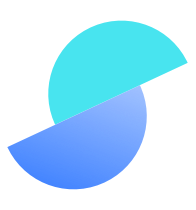
docs.salable.app/api/v2
Preview meta tags from the docs.salable.app website.
Linked Hostnames
9- 8 links todocs.salable.app
- 2 links tobilling.stripe.com
- 2 links toexample.com
- 1 link tod2jzis2pwe9wri.cloudfront.net
- 1 link togithub.com
- 1 link toinvoice.stripe.com
- 1 link topay.stripe.com
- 1 link toredocly.com
Search Engine Appearance
Salable API | Salable
# Salable API Salable is a comprehensive solution tailored for SaaS businesses, streamlining the design and management of pricing models, subscriptions, and licensing. This documentation is designed to guide you through integrating with Salable's features via our REST API. ## HTTP Endpoints - Use HTTP endpoints to access different features. - Send requests using JSON and receive JSON responses. ## Authentication Secure your requests by sending your api key on the `x-api-key` request header for authentication. Or, if the endpoint supports it, a session token with the correct scope sent on the `Authorization` request header. The API Key can be created in the Salable dashboard. Select only the scopes you need will to access. If you're using this in combination with our SDKs be sure to only select read only scopes. > NOTE: If you'd like to use test mode via the API, make sure to use an API key generated in test mode (prefixed with `test_`). ## Quick Start To get up and running, you need to work through the following steps. - Set up a Salable Account and Organization - Connect Stripe to Salable (You can skip this for a free product) - Build your products and plans - Generate your API key - Make your first API call with the request header "version" set to "v2" ## HTTP Status Codes We use standard HTTP status codes for both success and failure responses. | HTTP Code | What it means | | --------- | ------------------------------------------------------------------------------------------------------------------------------------------------------- | | 200 | The request was successful and the action has been completed. | | 201 | This will be sent for the successful completion of POST requests and indicates that the new item was created, eg. a new license. | | 204 | The request was successful, no content to returned. | | 206 | The request was partially successful. | | 400 | There was a request validation error and the request couldn't be completed. | | 401 | There was an authentication problem. If you get this error you should make sure your API key is included in the `x-api-key` header. Or, your session token is valid for the endpoint being requested and it has not expired. | | 403 | There was an authorisation issue. If you get this error you should check your API key has the correct scopes and that you're in the right organisation | | 404 | The request couldn't be completed as the requested resource(s) doesn't exist. | | 500 | A problem on our side. If you experience one of these errors, reach out to us and we will help. |
Bing
Salable API | Salable
# Salable API Salable is a comprehensive solution tailored for SaaS businesses, streamlining the design and management of pricing models, subscriptions, and licensing. This documentation is designed to guide you through integrating with Salable's features via our REST API. ## HTTP Endpoints - Use HTTP endpoints to access different features. - Send requests using JSON and receive JSON responses. ## Authentication Secure your requests by sending your api key on the `x-api-key` request header for authentication. Or, if the endpoint supports it, a session token with the correct scope sent on the `Authorization` request header. The API Key can be created in the Salable dashboard. Select only the scopes you need will to access. If you're using this in combination with our SDKs be sure to only select read only scopes. > NOTE: If you'd like to use test mode via the API, make sure to use an API key generated in test mode (prefixed with `test_`). ## Quick Start To get up and running, you need to work through the following steps. - Set up a Salable Account and Organization - Connect Stripe to Salable (You can skip this for a free product) - Build your products and plans - Generate your API key - Make your first API call with the request header "version" set to "v2" ## HTTP Status Codes We use standard HTTP status codes for both success and failure responses. | HTTP Code | What it means | | --------- | ------------------------------------------------------------------------------------------------------------------------------------------------------- | | 200 | The request was successful and the action has been completed. | | 201 | This will be sent for the successful completion of POST requests and indicates that the new item was created, eg. a new license. | | 204 | The request was successful, no content to returned. | | 206 | The request was partially successful. | | 400 | There was a request validation error and the request couldn't be completed. | | 401 | There was an authentication problem. If you get this error you should make sure your API key is included in the `x-api-key` header. Or, your session token is valid for the endpoint being requested and it has not expired. | | 403 | There was an authorisation issue. If you get this error you should check your API key has the correct scopes and that you're in the right organisation | | 404 | The request couldn't be completed as the requested resource(s) doesn't exist. | | 500 | A problem on our side. If you experience one of these errors, reach out to us and we will help. |
DuckDuckGo
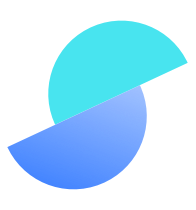 https://docs.salable.app/api/v2
https://docs.salable.app/api/v2Salable API | Salable
# Salable API Salable is a comprehensive solution tailored for SaaS businesses, streamlining the design and management of pricing models, subscriptions, and licensing. This documentation is designed to guide you through integrating with Salable's features via our REST API. ## HTTP Endpoints - Use HTTP endpoints to access different features. - Send requests using JSON and receive JSON responses. ## Authentication Secure your requests by sending your api key on the `x-api-key` request header for authentication. Or, if the endpoint supports it, a session token with the correct scope sent on the `Authorization` request header. The API Key can be created in the Salable dashboard. Select only the scopes you need will to access. If you're using this in combination with our SDKs be sure to only select read only scopes. > NOTE: If you'd like to use test mode via the API, make sure to use an API key generated in test mode (prefixed with `test_`). ## Quick Start To get up and running, you need to work through the following steps. - Set up a Salable Account and Organization - Connect Stripe to Salable (You can skip this for a free product) - Build your products and plans - Generate your API key - Make your first API call with the request header "version" set to "v2" ## HTTP Status Codes We use standard HTTP status codes for both success and failure responses. | HTTP Code | What it means | | --------- | ------------------------------------------------------------------------------------------------------------------------------------------------------- | | 200 | The request was successful and the action has been completed. | | 201 | This will be sent for the successful completion of POST requests and indicates that the new item was created, eg. a new license. | | 204 | The request was successful, no content to returned. | | 206 | The request was partially successful. | | 400 | There was a request validation error and the request couldn't be completed. | | 401 | There was an authentication problem. If you get this error you should make sure your API key is included in the `x-api-key` header. Or, your session token is valid for the endpoint being requested and it has not expired. | | 403 | There was an authorisation issue. If you get this error you should check your API key has the correct scopes and that you're in the right organisation | | 404 | The request couldn't be completed as the requested resource(s) doesn't exist. | | 500 | A problem on our side. If you experience one of these errors, reach out to us and we will help. |
General Meta Tags
9- titleSalable API | Salable
- charsetUTF-8
- generatorDocusaurus v2.4.3
- viewportwidth=device-width,initial-scale=1
- docusaurus_localeen
Open Graph Meta Tags
3- og:urlhttps://docs.salable.app/api/v2
- og:titleSalable API | Salable
- og:description# Salable API Salable is a comprehensive solution tailored for SaaS businesses, streamlining the design and management of pricing models, subscriptions, and licensing. This documentation is designed to guide you through integrating with Salable's features via our REST API. ## HTTP Endpoints - Use HTTP endpoints to access different features. - Send requests using JSON and receive JSON responses. ## Authentication Secure your requests by sending your api key on the `x-api-key` request header for authentication. Or, if the endpoint supports it, a session token with the correct scope sent on the `Authorization` request header. The API Key can be created in the Salable dashboard. Select only the scopes you need will to access. If you're using this in combination with our SDKs be sure to only select read only scopes. > NOTE: If you'd like to use test mode via the API, make sure to use an API key generated in test mode (prefixed with `test_`). ## Quick Start To get up and running, you need to work through the following steps. - Set up a Salable Account and Organization - Connect Stripe to Salable (You can skip this for a free product) - Build your products and plans - Generate your API key - Make your first API call with the request header "version" set to "v2" ## HTTP Status Codes We use standard HTTP status codes for both success and failure responses. | HTTP Code | What it means | | --------- | ------------------------------------------------------------------------------------------------------------------------------------------------------- | | 200 | The request was successful and the action has been completed. | | 201 | This will be sent for the successful completion of POST requests and indicates that the new item was created, eg. a new license. | | 204 | The request was successful, no content to returned. | | 206 | The request was partially successful. | | 400 | There was a request validation error and the request couldn't be completed. | | 401 | There was an authentication problem. If you get this error you should make sure your API key is included in the `x-api-key` header. Or, your session token is valid for the endpoint being requested and it has not expired. | | 403 | There was an authorisation issue. If you get this error you should check your API key has the correct scopes and that you're in the right organisation | | 404 | The request couldn't be completed as the requested resource(s) doesn't exist. | | 500 | A problem on our side. If you experience one of these errors, reach out to us and we will help. |
Twitter Meta Tags
1- twitter:cardsummary_large_image
Link Tags
5- canonicalhttps://docs.salable.app/api/v2
- icon/img/salable_logo.png
- preload/assets/js/runtime~main.cd1c8fb6.js
- preload/assets/js/main.0c596afb.js
- stylesheet/assets/css/styles.8b3bee27.css
Website Locales
2en
https://docs.salable.app/api/v2x-default
https://docs.salable.app/api/v2
Links
18- http://example.com
- https://billing.stripe.com/p/session/test_YWNjdF8xS3RZbjhBNG4yM0FDU2oyLF9OeFpRRXB6SDVRRlZwQmIzY2ZTdHhmRnZBVWs1V2pj0100qMzar5GE
- https://billing.stripe.com/p/session/test_YWNjdF8xS3RZbjhBNG4yM0FDU2oyLF9OeGFlTkJvU2QxbHNnZWJKd3U3RmpleUt2N0tuRWIx0100HscSOCYZ
- https://d2jzis2pwe9wri.cloudfront.net/openapi.v2.yaml
- https://docs.salable.app